What if you lost the sites having need full resources for Blogging, Business or resolving your queries ? A managed bookmarks is worth than wasting time in searching on engines like Google. Documented and managed resources are very necessary in professional life and today we are going to review a free bookmark manager for backing up our precious researched bookmarks.
How to backup your bookmarks with Fruitfultime Bookmarkmanager
Its a free bookmarking tool aimed for Bloggers ,Developers ,Graphic Designers ,Students ,Professionals and other Office Workers. This will help in searching through hundreds of bookmarks without wasting time on mail logs or search engines. You can easily bookmark websites, Applications, files, documents and folders and instantly backup your old bookmarks. Here are few steps to backup your old bookmarks exported from Browser:
- Download and Install Fruitfultime Bookmarkmanager
- Open up your Firefox browser and go to Bookmarks>Organize Bookmarks>Export Bookmarks into Html file
For Firefox browser
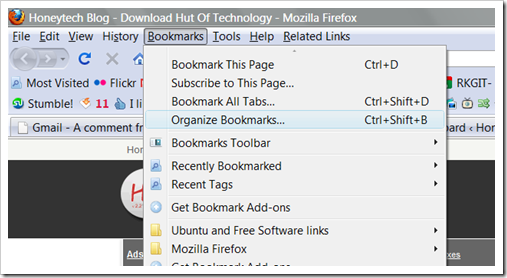
Export Bookmarks into Html file exported from browsers
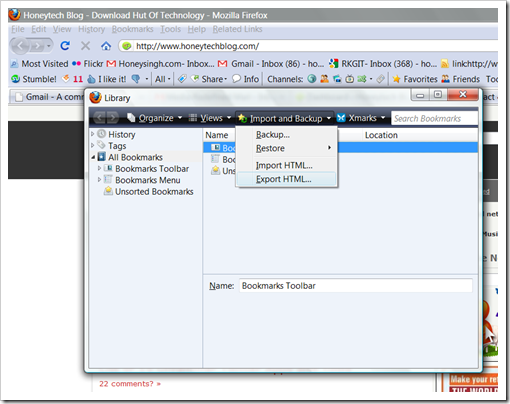
For Chrome browser
On Chrome browser you can go to Tools>Bookmarks manager>Export your Bookmarks
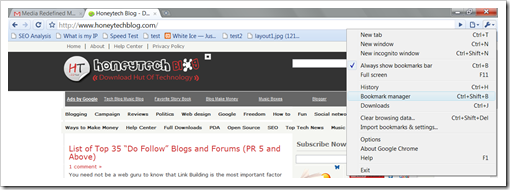
Export Bookmarks into Html file from Chrome
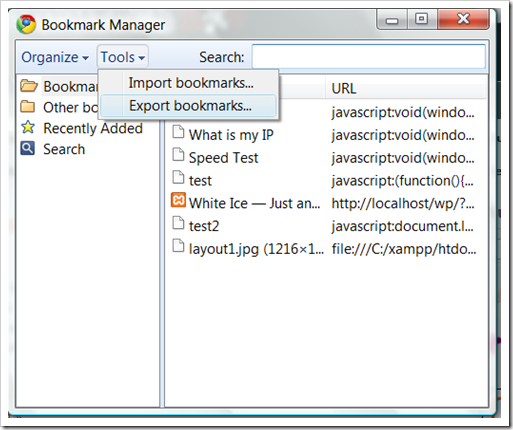
- Save the files on the desktop (you can save it anywhere)
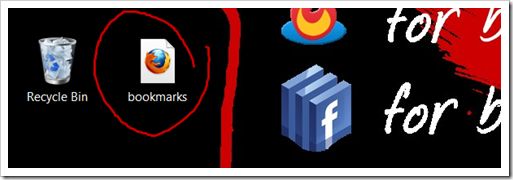
- Open your Fruitfultime Bookmark Manager and Import Html files from Desktop (Where you saves your bookmark files)
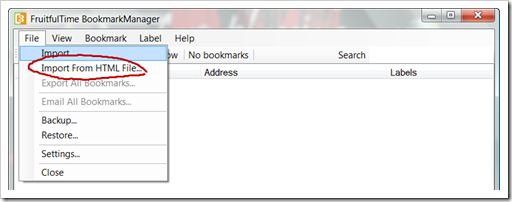 Bookmarks will starts importing from the file
Bookmarks will starts importing from the file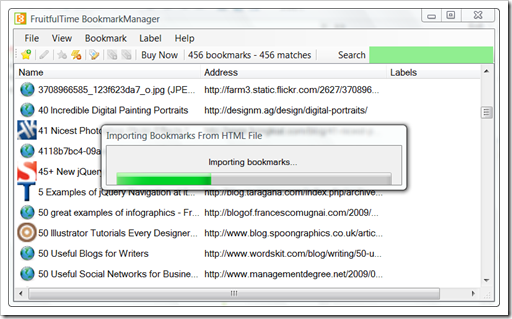
Bookmarks imported successfully from the file
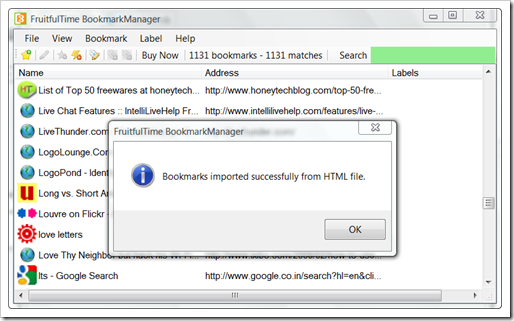
- Its Done, Now you can easily access your valuable resources with simple searches. For example when i searched for the term “jQuery” in my bookmarks then it reflects the perfect lists of useful resources from my bookmarks.
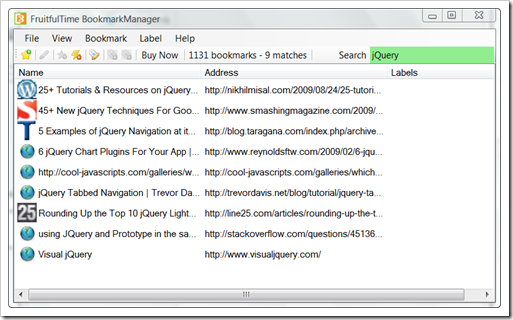
Link to Download and Install Fruitfultime Bookmarkmanager
Note: There are other methods to backup and synchronize the bookmarks. I also use Xmarks for online backup and Bookmark Sync.

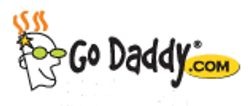
Comments
3 responses to “How to backup your bookmarks with free bookmark manager”