Google chrome – a strong and straight browser. Everyone who uses Chrome will stand by this. Yet, Google Chrome is much more than a normal browser, the most important feature you will find in Chrome is Add-ons or Extensions, which are amazing to aide your venture. Below given are the steps to install Google Chrome Extensions for those who might not yet know about it. To start with we will show you how to install three useful extensions below and make sure you are currently using a recent trunk build of the Chrome in your system.
Steps To install Google Chrome Extension:
First, locate the Shortcut to the Chrome, browser, “right Click” on the icon and Click on “properties”.
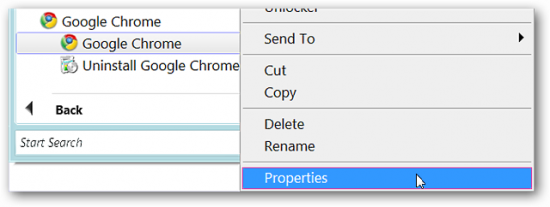 In the “Properties” window you will spot the “Shortcut Tab” on the menu. On the address of the “Target”, You need to paste or type “Enable-extensions” , once you are done with it, Just click on “OK”. This kick starts your preparations and you are all set to get the desired extensions for Chrome.
In the “Properties” window you will spot the “Shortcut Tab” on the menu. On the address of the “Target”, You need to paste or type “Enable-extensions” , once you are done with it, Just click on “OK”. This kick starts your preparations and you are all set to get the desired extensions for Chrome.
Chrome Extension Installation:
Go to the Chrome Extension home page, to choose & install you desired extension. The available extension currently are “Gmail Checker”; “Google Reader” & “BuildBot Monitor”, every extension is presented with individual “Install” & “download Code” Links.
Pick on your desired installation and click “install” and when you done, click “OK” to complete the installation procedure.
After installing your desired extension, CHROME will resemble like what’s mentioned below. Look at the “Gmail Checker” & “BuildBot Monitor positioned beside each other at the bottom left corner of the screen.
Also checkout previously used methods to install extensions on Google Chrome.
These extensions will serve you to visualize the performance of your steely Chrome in a much better means than before.
Also learn about Google Chrome Extension for checking IP. Now your Chrome is all set to sizzle you with its extensions installed in your system. In case if you would desire to access or delete them in the future all you got to do is just type or paste “chrome://extensions/” in the address bar and press enter, the extension page will be open. To uninstall any of the application, just hit “Uninstall” button and your needs are taken care.

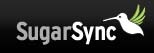
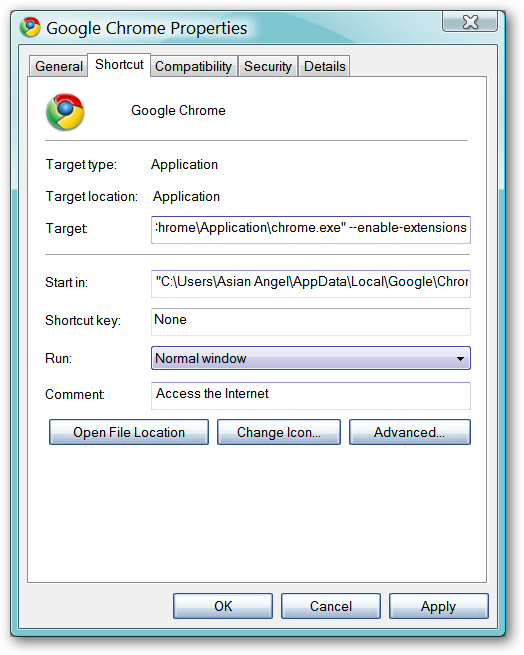

Comments
65 responses to “How To Install Google Chrome Extensions”