Earlier versions of Photoshop had this feature for a while, but many are not aware that the feature still exists. I’ve seen so many people manually re-sizing multiple images, a very tedious and time consuming tasks.
The process of re-sizing multiple images at once is actually really simple.
First you’ll need to go to ‘File > Scripts > Image Processor’. You’ll then be presented with the window you see below.
Following this you will need to choose the target folder that has all the images that you want to resize. You’ll need to select where you want it to save those images. Finally you can choose the quality and size of the image.
Make sure you select the extra option at the bottom is the ability to apply an action to all the images too. So if you have a watermark or a filter, you can quickly apply it to all the images using this.
Do tell us if you have a better and faster way of resizing ,multiple images in the comments section below.

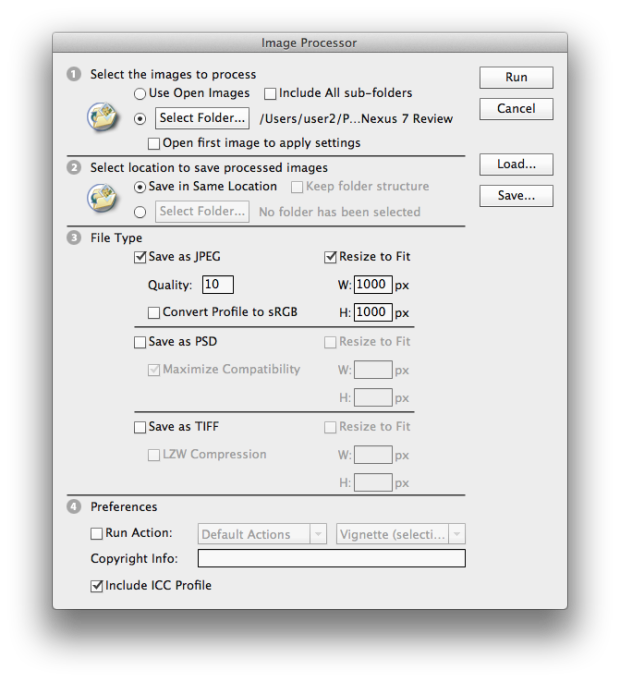
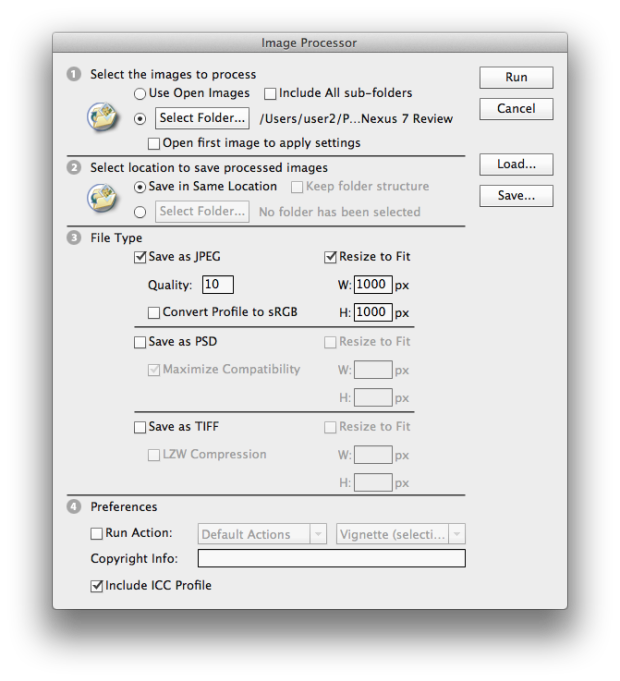
Comments
3 responses to “How To Resize Multiple Images At Once In Photoshop”