Web based document tools, Sounds interesting…? Yet again Google has come up all hands up, to make our life easier by making the Google Docs.
What does Google Docs do?
It helps you create basic documents, together with the word processing documents, Presentations, etc and all this as a free application. And all these stuff can be done online, so no need to worry about a clogged hard-disk with these kinds of documents as before.
How to work on it?
1. Just log in to Google Docs or sign up for it, enter you Google User ID & Password. (Make sure you have a Google ID & Password before you start this application) If you don’t have a Google Id, It will just takes only seconds.
2. Click on the “New Document”, this button is positioned at the top of the page, and you can choose one of the three available choices –“Document,” “Spreadsheet” or “Presentations.”
3. These applications are designed in close proximities with your regular documents like the Word or Excel or PowerPoint, in fact you will almost see similar task bars, performing the same options as you work on any other of the mentioned Microsoft products.
4. When you done working on the documents as in the previous step, Its time to save our work for our future reference hence, Click on the “FILE”, Then choose “SAVE” provided in the drop down menu. The document can be renamed with “RENAME” menu provide in the “FILE” menu.
5. Google does not create folders, so the documents are to be tagged, to enable future retrieval. By Tagging as and when you complete you document, you ease your life during future retrievals. To tag a document, Click on “TAG” Positioned next to the “FILE” menu, and a set of Google suggested tags can be accessed in the drop-down menu, or you can add your own.
Google has recently updated Google Docs, so make sure you give it a try with new features and to make your work more productive make use of Google Docs Spreadsheet shortcuts. You can also share and publish your documents that you had created using the Google docs, Googling is made more fun, Go ahead and Googled over yet again.

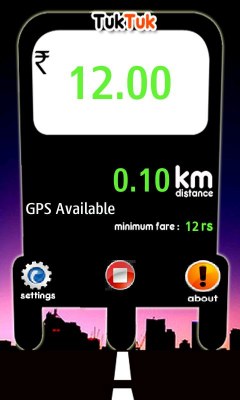
Comments
90 responses to “How To Use Google Docs”