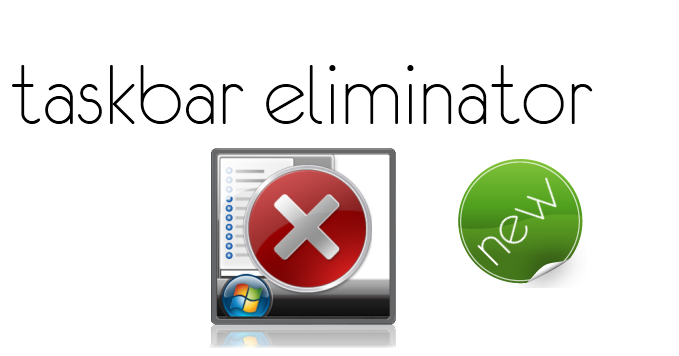Chromebooks are fast making sense in today’s world. The rationale, why bother with high clocking multiple cores with hyper threading when most of the work is done online. That exactly is Google’s answer to the post PC era. These thin, light and dead cheap laptops called chromebooks make complete sense. Then you might ask, what of Microsoft Office? Agreed Office is still the best suite available for documents, sheets and presentations, but there are free alternatives available and that too from Google’s stable itself. Google Docs work just fine. Chromebooks excel in their simplicity and even if you still haven’t got your hands on one, who’s to stop you from making your PC work and perform like one.
Just follow these simple steps to transform your Windows PC into a Chromebook.
Hiding the Windows Taskbar
The first step to transform your PC into a chromebook is to hide that windows taskbar. You can accomplish that in two ways:
First Method
- Right click on the taskbar and select Properties
- In the Taskbar tab, tick ‘Auto-hide the taskbar’
- Click OK
Second Method
You can download Taskbar Eliminator and press Alt+T to disable taskbar completely.
Setting Chrome as a Startup Program
- Find Chrome in your Start Menu
- Right click on Chrome and select properties
- Select and copy (Ctrl + C) all the text in the Target box
- Return to your desktop, right click and select New > Shortcut
- Paste (Ctrl + V) the text copied from the Target field of Chrome
- Click Next
- Add a name for the shortcut and click Finish
- Cut (Ctrl + X) the shortcut from your desktop
- Click the Start button
- Right click All Programs and select Open All Users
- Navigate to Programs > Startup
- (Optional) Delete the current shortcuts in the Startup folder to speed up Windows when you start it
- Paste (Ctrl + V) the Chrome shortcut in the Startup folder.
Restart your PC and see the changes.
Do tell us how you like this new setup for your PC. Is it not just far simpler? Tell us in the comments section below.