LG Optimus G Pro is easily one of the very best phablets out there. The device, despite it’s huge size feels good in the hand and does not give you an impression that you might be holding a brick that could well injure someone in case you fling it across the room. The phone surprisingly fits well in the hand and despite being largely made of plastic does not feel cranky or plastic-y like some of the competitors.
The LG Optimus G Pro runs a very customised version of Android version 4.2.1 and LG have added some really nifty and interesting features to the Optimus G Pro. You can run miniature apps on top of one another using Q Slider Apps, you have the ability to capture 360 degree view in a VR Panorama as well as dual shoot a scene on video. All these features are useful but the one that really stands out for us is the Q-Remote.
Quick Remote basically uses the IR Blaster, located next to the headphone jack of the LG Optimus G Pro to help you control electronic devices of your house. Now, who does not like to sit on the couch and rule the devices around you, be it the TV or the AC. You can actually use your Optimus G Pro to control these electronic appliances at your home. And unlike some of the other devices in the market, the Quick Remote feature actually supports Indian devices and comes ready to configure and use, right out of the box, without you having to install any third party app.
So, how to configure your Quick Remote? Here is a step by step tutorial.
Step 1:
Open your apps drawer and select ‘Quick Remote’ from the apps available.
Step 2:
Once the app has opened, look at the top right hand corner and click on the ‘+’ sign to add new devices.
Step 3:
A new screen will open where you can choose what type of device you want to configure on the Optimus G Pro. You can select TV/Set top Box/ Air Conditioner/ Blu Ray Player etc. Choose the device of your choice. We have taken the example of TV and selected that.
Step 4:
Next window will ask you to select the manufacturer of your device. The LG Optimus G Pro currently supports pretty much every major TV Manufacturer. We select Onida, you will have to select your OEM.
Step 5:
Now you simply have to follow the onscreen instructions to configure the remote to your TV. There are normally three steps with TV. You press the power button to check if that is working followed by the mute button and the input buttons.
Step 6:
Once you have completed the steps, you will be taken to the remote from where you can switch around the channels, volume or even the input of the TV.
Note: You can configure plenty of devices to the same LG Optimus G Pro, and you also get a neat feature of configuring the device based on the location such as bedroom, living room etc. All you have to do is tap on the left hand side of the Q Remote apps and select the place where the device is located.
So, there you have it, how easy it is indeed to configure the electronics devices to your LG Optimus G Pro and control them using the Quick Remote app. So, not only is the G Pro a smart phone, but a smart remote too, and imagine the possibilities of you controlling several devices in public places? We shall leave you with that naughty thought.
For any queries, feel free to fill up the section below, we will get back to you as soon as possible.

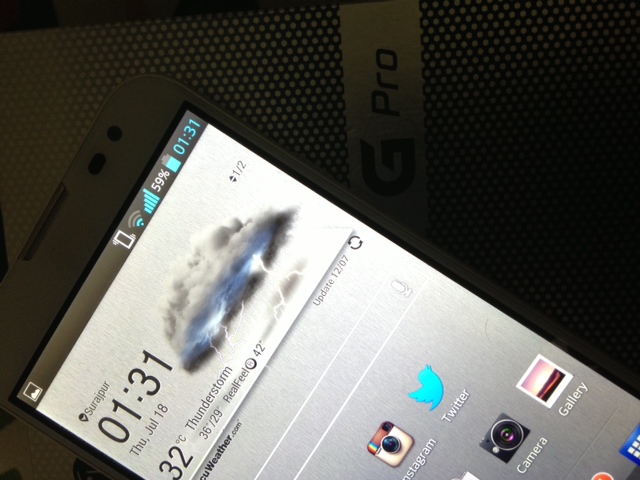
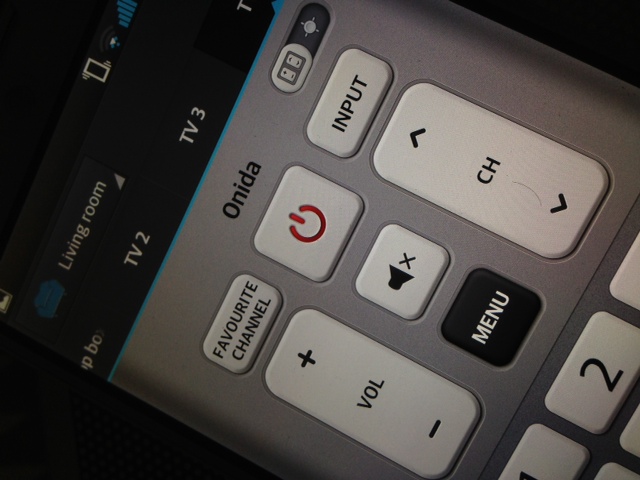
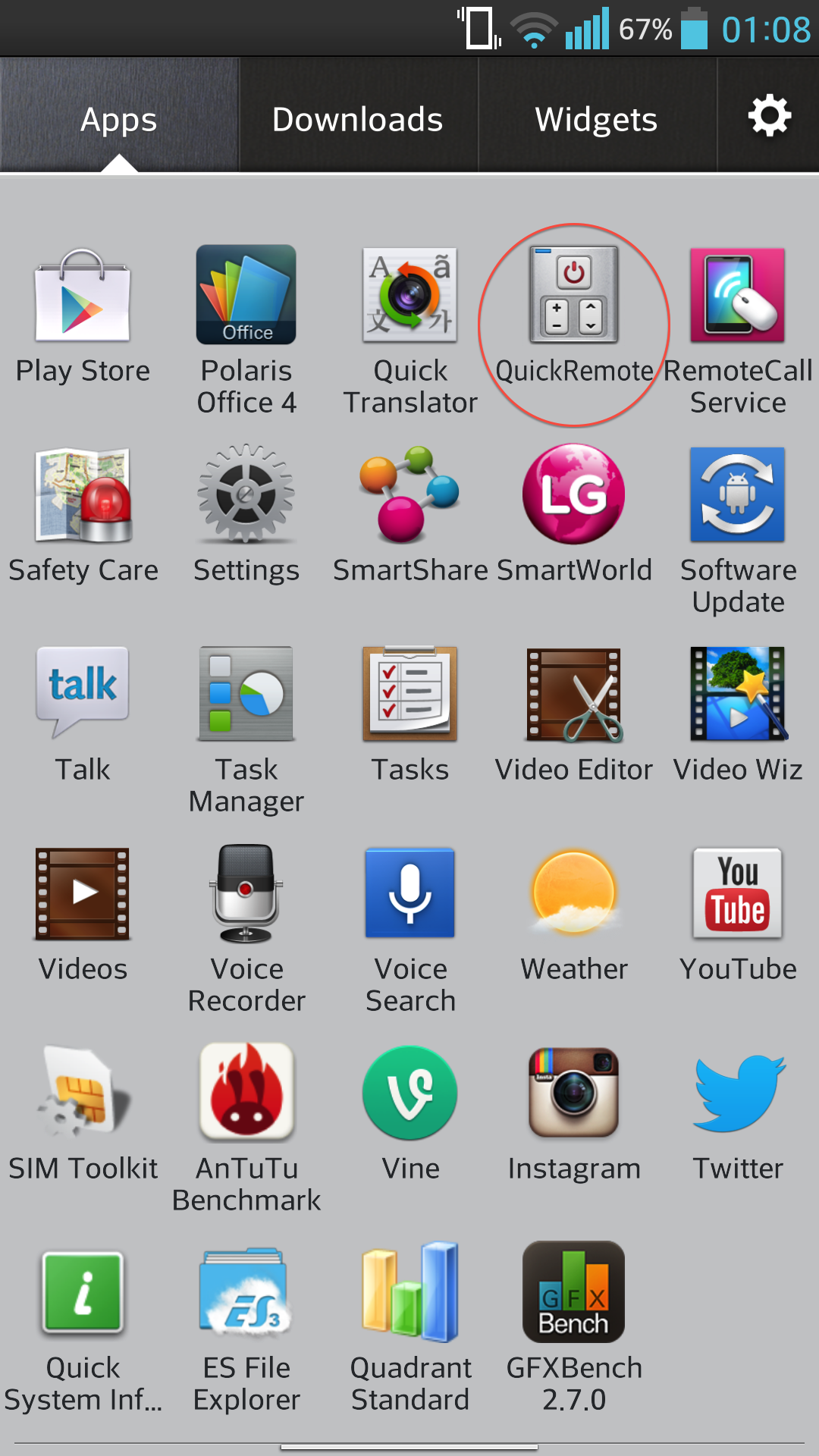
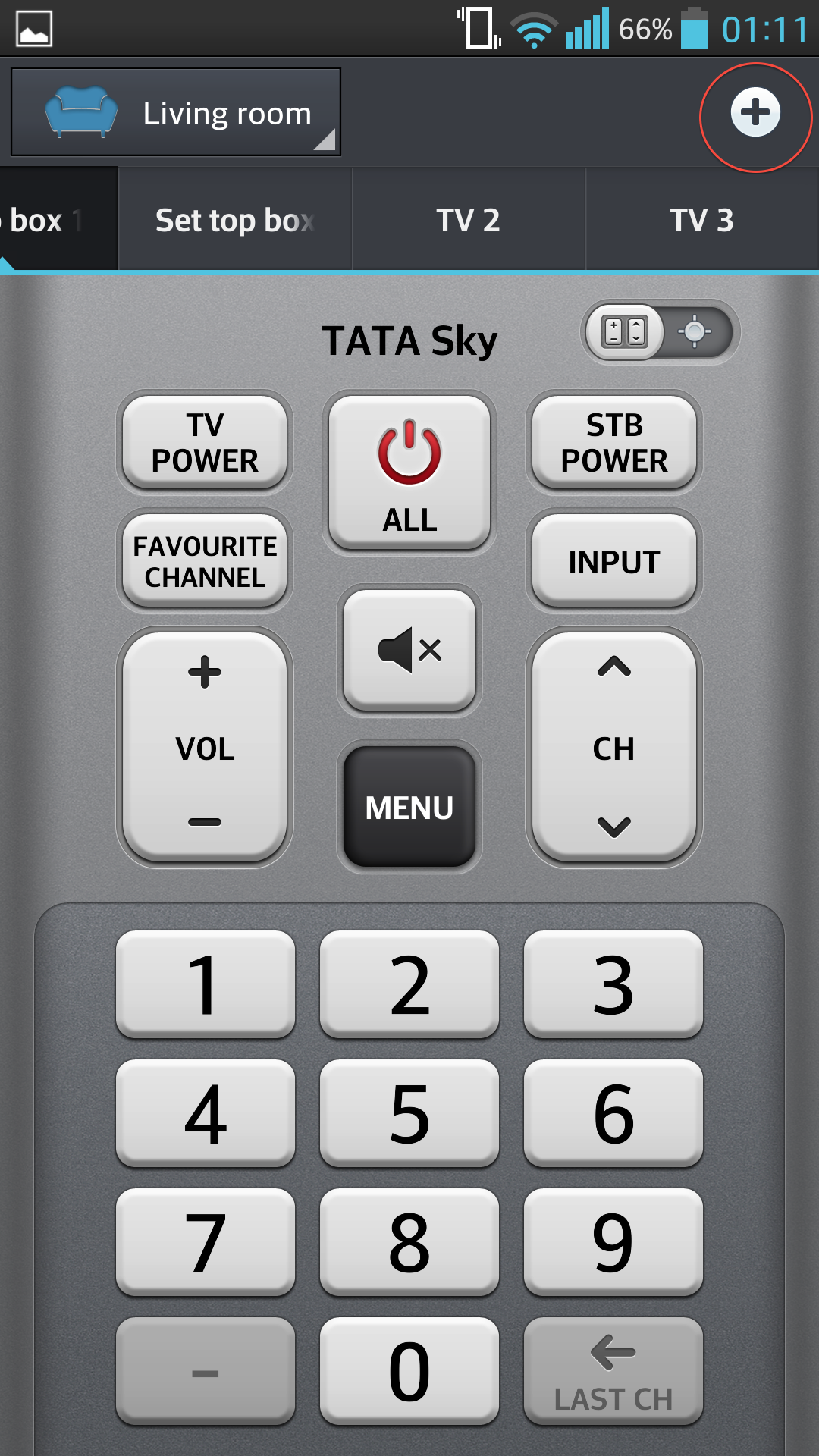
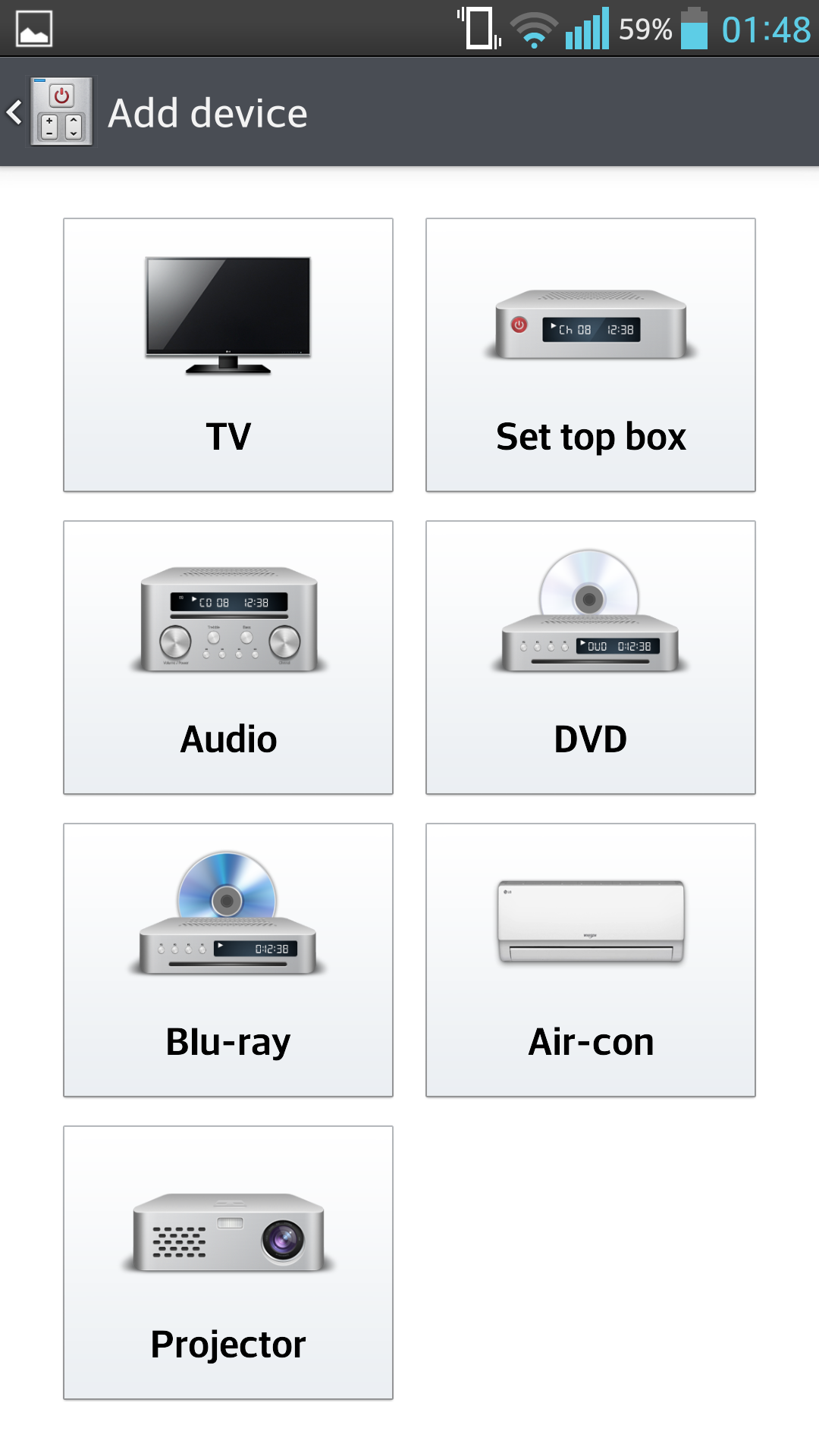
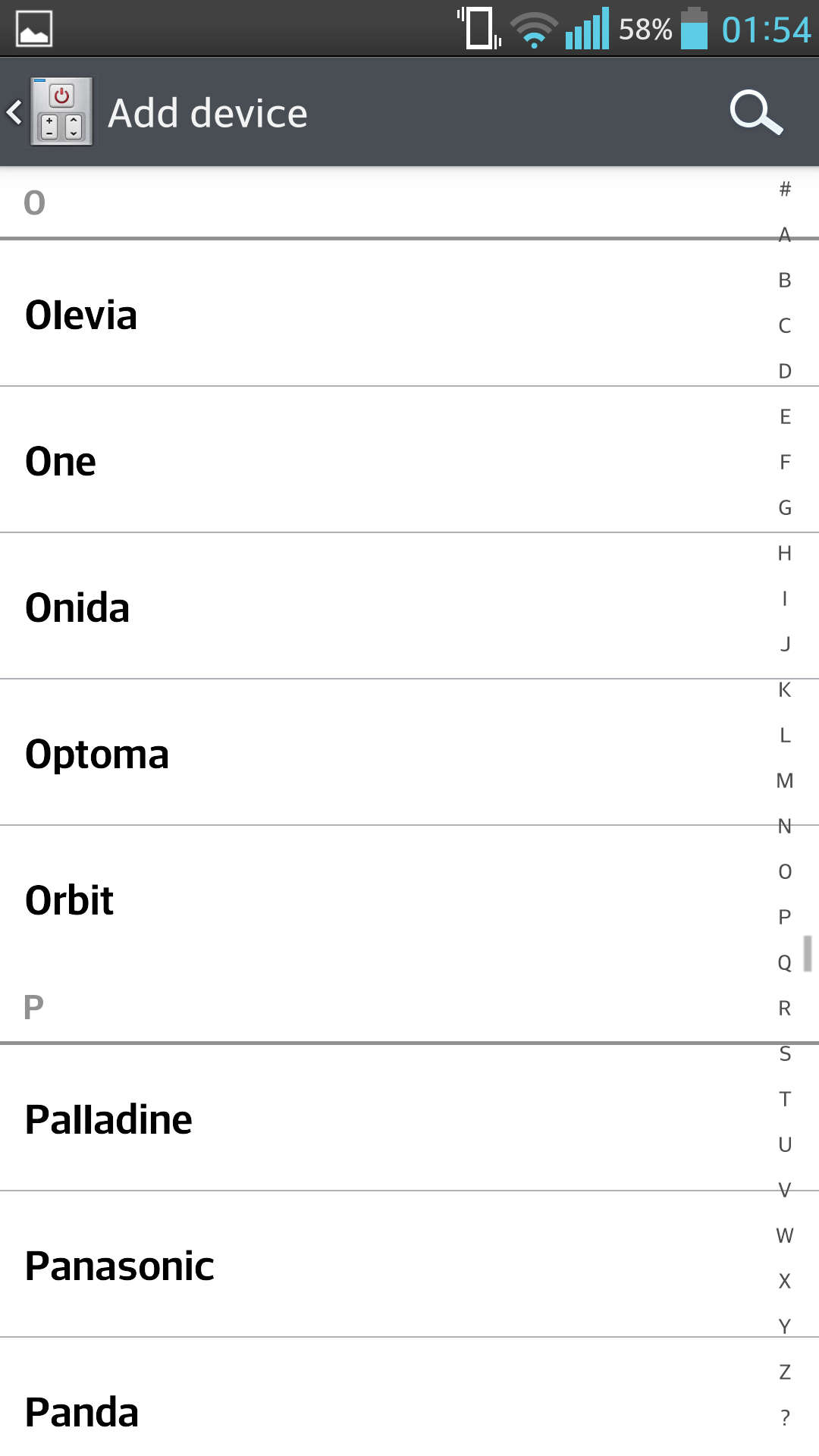
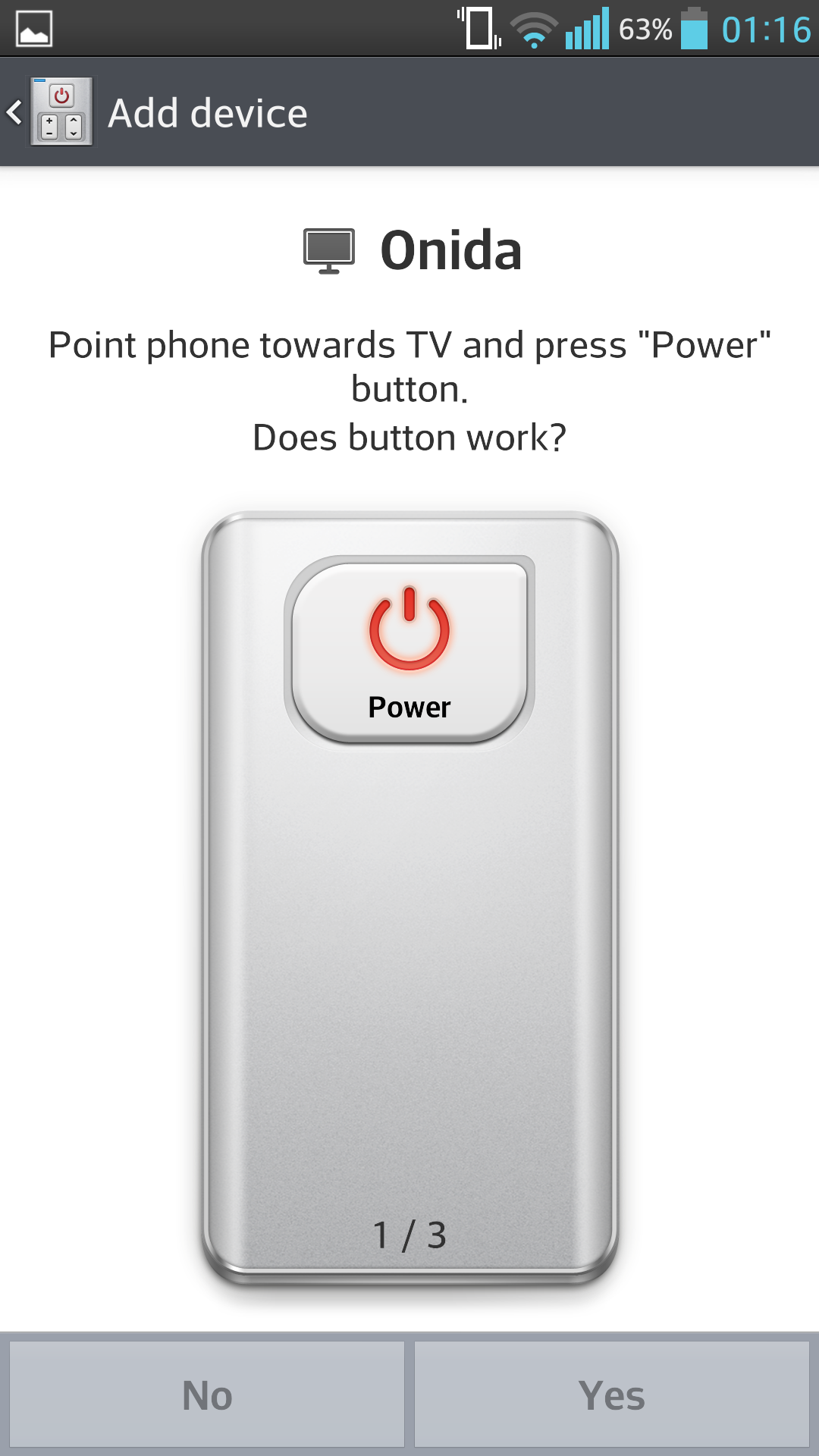
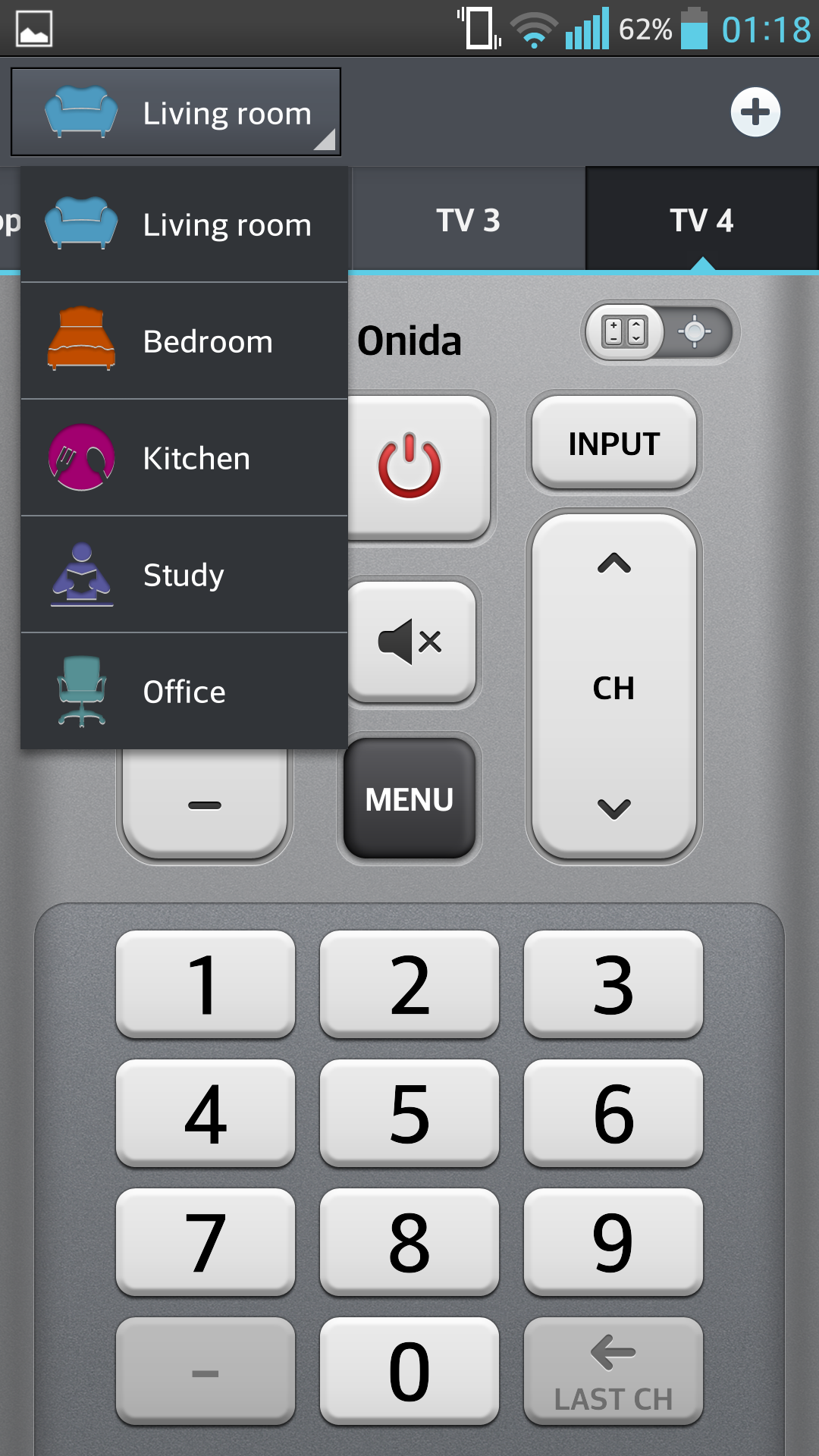
Comments
One response to “How to Configure Quick Remote on the LG Optimus G Pro”